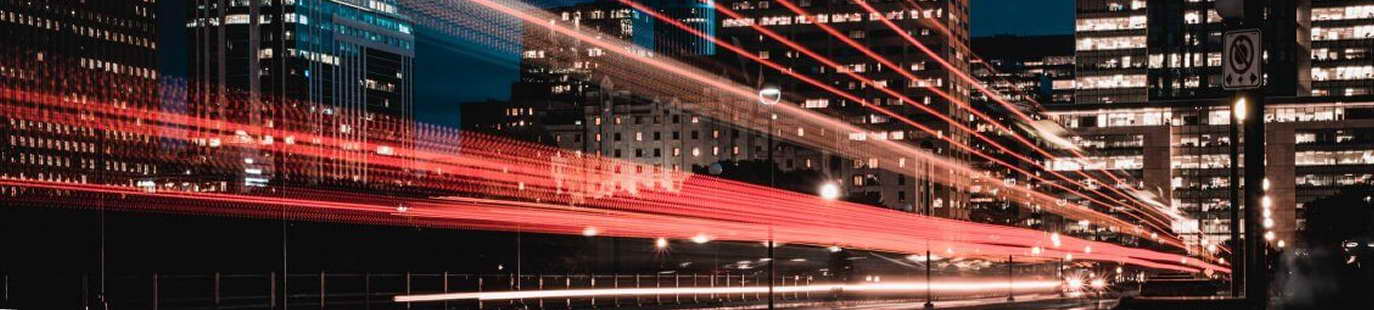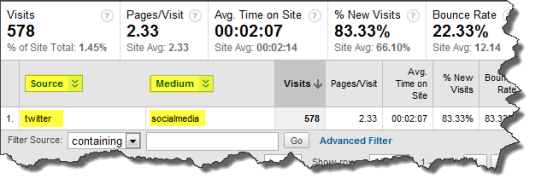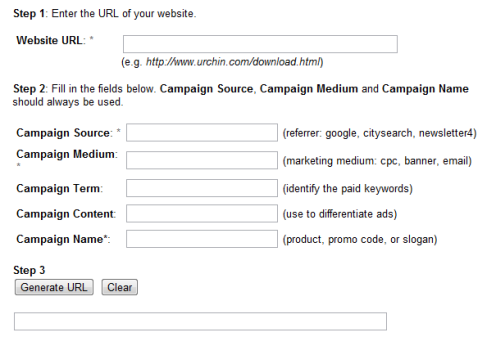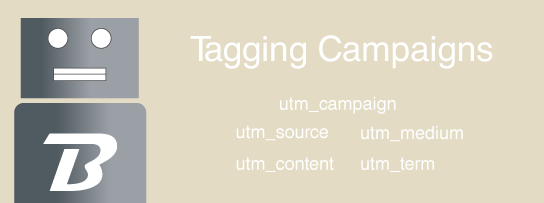
Congratulations you’ve taken a very important step in Web marketing by learning how to properly tag and measure the performance of your campaigns across the Web.
This guide is designed to help Web marketers understand the importance of tagging your URLs and to demonstrate exactly how to do it.
After all, you’ve spent all that time building a brilliant campaign, why ruin it by not measuring its performance and getting the praise you deserve?
What is campaign tagging?
Campaign tagging is simply adding query strings to the end of URLs so that you can track the performance of marketing campaigns in your Web analytics software.
Example: https://bitcadet.com/2011/ultimate-campaign-tagging-guide-for-marketers?utm_source=twitter&utm_medium=socialmedia&utm_campaign=blogpost
The highlighted area is the query string and it’s used to easily label people who clicked on that link and is visible inside your Web analytics software.
Why should I tag my URLs?
By tagging your marketing campaign’s URLs you’re able to closely monitor its success or failure across the Web and on your website.
For example, let’s say you’ve spent all day working on the perfect blog post and you’re about to spread it out on Twitter, Facebook and LinkedIn. How are you going to measure which social networking channel performs best with that great blog post?
The answer is easy! You’ll tag your URLs for each social media channel then sit back and relax as you watch its performance on your favorite Web analytics dashboard.
I’m ready to tag. Whoa, those query strings look scary!
They’re not scary at all. These query strings are your friends and are there to help you and save you time when you’re evaluating your campaign’s performance.
A query string consists of a question mark (?) which signals the beginning of the query string, a field-value pair (ex. utm_source=feedburner), the field-value pairs are paired together with an equals sign (=) and finally there’s the ampersand (&) which is there to separate a series of field-value pairs (ex. utm_source=feedburner&utm_medium=feed).
Here’s a quick rundown for you.
- question mark (?)
- field-value pair (ex. utm_source=feedburner)
- equals sign (=) (ex. utm_source=feedburner)
- ampersand (&) (ex. utm_source=feedburner&utm_medium=feed)
The question mark signals the beginning of your query string and is appended to the end of your URL.
The field-value pair is the useful data that will be passed through to your Web analytics software.
The field-data pairs are paired together with an equals sign.
And finally, a series of field-data pairs are separated by the ampersand.
The following fields are most commonly used today and these examples are for Google Analytics. If you’re not using Google Analytics as your Web analytics vendor then your format may be slightly different. However, the fundamentals will still be the same.
Remember these are the fields that will be paired with a value. Using what? You got it. An equals sign (=).
- Campaign Source (utm_source)
- Campaign Medium (utm_medium)
- Campaign Term (utm_term)
- Campaign Content (utm_content)
- Campaign Name (utm_campaign)
Use utm_source to identify a search engine, newsletter name, or other source.
Use utm_medium to identify a medium such as email or cost-per- click.
Used for paid search. Use utm_term to note the keywords for this ad.
Used for A/B testing and content-targeted ads. Use utm_content to differentiate ads or links that point to the same URL.
Used for keyword analysis. Use utm_campaign to identify a specific product promotion or strategic campaign.
That’s a lot of query string typing. Can I automate or streamline this process?
Absolutely! In fact, our good friends at Google have built a nifty free tool for you to use when you want to quickly create query strings for your URLs. It’s called the URL Builder.
Follow the simple instructions on that page and you’ll be a fast and efficient tagging machine.
How about an example to get me started?
No problem! I’m going to use this very blog post to demonstrate to you the usefulness of tagging your URLs.
I plan on posting a link to this blog post on Twitter, Facebook and LinkedIn. Here’s how I’m going to tag it:
For Twitter:
For Facebook:
For LinkedIn:
Now I’m ready to track my URLs performance across the Web. I think I’ll grab a coffee and come back later to see how my tagged URLs are performing in Google Analytics.
A note about encoding your query strings
In certain unique circumstances you may need to encode your query strings. This prevents them from automatically being stripped out by certain third party services and applications.
Annabel Hodges has an excellent post on encoding query strings and I recommend you read it if you’re encountering this issue.